Goal and Background
The goal of this lab was to begin to develop a basic knowledge of LiDAR data and its fundamental formats and uses. This lab tested our ability to analyze and interpret LiDAR data in a variety of ways as well as taught us the basics of using ArcMap and Erdas Imagine functions to develop different ways of viewing and analyzing the data. The primary ways of developing these skills was through the creation and processing of various terrain and surface models as well as an intensity image from point cloud.
Methods
Part 1: Point cloud visualization in Erdas Imagine
Using the files provided by the professor, the first step to demonstrate LiDAR data was to open a new Erdas Imagine viewer and add in all of the LAS as Point Cloud (.las) files, making sure to click NO on the LOD warning screen that will appear. Next, to check the location of the .las tile, open ArcMap and load the provided shapefile of the study area, QuarterSections_1.shp and use the label field Quarter_1 to locate a particular .las file's tile position on the tile index shapefile that is opened in ArcMap. For the majority of the rest of this lab, ArcMap will be used as it is easier to process lida point clouds.
.las files in Erdas Imagine
QuarterSections_1.shp shapefile with labels based on each block
Part 2: Generate a LAS dataset and explore lidar point clouds with ArcGIS
Using the provided .las files once again, open ArcMap and navigate to the ArcCatalog. Once there, navigate to the folder with all of the .las files and right click, selecting New>LAS Dataset. Name the new dataset Eau_Claire_City and right click on it in the ArcCatalog to open its LAS Dataset Properties window. Next, click on the add data button and add all of the .las files and then go to the Statistics tab and hit the Calculate button. Next, coordinate systems must be added and to find out which ones to add, go to the metadata .xml file for the data and open it in notepad and find the horizontal and vertical coordinate systems. In this case, we will use the NAD 1983 HARN Wisconsin CRS Eau Claire (US Feet) for the horizontal and NAVD 1988 US feet for the vertical. Navigate to these coordinate systems for both the XY Coordinate Systems tab and the Z coordinate system tab and select and apply them. Next, put the properly formatted LAS Dataset into the ArcMap window by dragging the created Eau_Claire_City.lasd into the window. Right click the layer in the TOC and go to its properties and classify it with 8 instead of 9 classes. Using the LAS Dataset toolbar, play around with the different surface options from the Surface drop down menu such as Aspect, Slope, and Contour.
With the Contour surface selected, right click on the Eau_Claire_City.lasd layer and go to its properties. Here you can adjust the contour interval as well as other settings. Next, go to the filters tab and view the differences between the different predefined settings like All (default), Ground, Non Ground, and First Return and pay attention to the differences in what classes and/or returns each different setting uses.
Aspect Surface
Contour Surface
Slope Surface
With the Contour surface selected, right click on the Eau_Claire_City.lasd layer and go to its properties. Here you can adjust the contour interval as well as other settings. Next, go to the filters tab and view the differences between the different predefined settings like All (default), Ground, Non Ground, and First Return and pay attention to the differences in what classes and/or returns each different setting uses.
Next, return to the full extent view and set the points to Elevation and the filter to First Return. then, go to the LAS Dataset toolbar and select the LAS Dataset Profile View tool. Find a object on the map that you know the shape of, in this case an old rail bridge now used as a pedestrian bridge to downtown, and use the tool to create a box around the object to display it.
Part 3: Generation of Lidar derivative products
Section 1: Deriving DSM and DTM products from point clouds
First, open the ArcToolbox and navigate to Conversion Tools > To Raster > LAS Dataset to Raster and launch the LAS Dataset to Raster tool. It should look like this.
Input your LAS Dataset and give it the necessary name. Set the Value Field as Elevation, the Cell Type to Maximum, the Void Filling to Natural_Neighbor, the Sampling Type to Cellsize, and the sampling value to 6.56168 which is equal to 2 meters and then click OK to run the tool. Next. activate the 3D Analyst extension is active by going to Customize > Extensions > 3D Analyst. Then in ArcToolbox go to 3D Analyst Tools > Raster Surface > Hillshade to launch the Hillshade tool.
Input the Digital Surface Model (DSM) you created in the the previous steps and run the tool to create a hillshade of the DSM.
To create a Digital Terrain Model (DTM), you will use the same LAS Dataset to Raster tool but instead of setting the filter to First Return, you will set it to Ground. Input the LAS Dataset and set the Interpolation to Binning, the Cell Assignment Type to Minimum, the Void Fill method to Natural Neighbor, the Sampling Type to CellSize, and the Sampling Value to the same 6.56168. Run the tool to create the DTM. Next, run the Hillshade tool again in the same way as before but input the DTM instead.
Section 2: Deriving Lidar Intensity image from point cloud
To create an intensity image, set the LAS Dataset to Points and the Filter to First Return before running the LAS Dataset to Raster tool. Set the Value Field to Intensity, Binning Cell Assignment Type to Average, Void fill to Natural Neighbor, and Cell Size to 6.56168. Run the tool to create the intensity image and then export the image as a TIFF file to be opened in Erdas Imagine for viewing.
Results
Digital Surface Model (DSM) with first return
Digital Terrain Model (DTM)
Hillshade of DSM
Hillshade of DTM
LiDAR Intensity Image of Eau Claire, WI
Sources
Lidar point cloud and Tile Index are from Eau Claire County, 2013.
Eau Claire County Shapefile is from Mastering ArcGIS7th Edition data by Margaret Price, 2016.


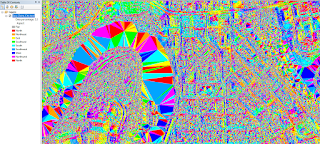


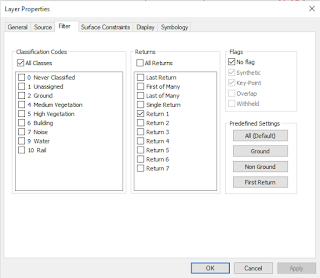
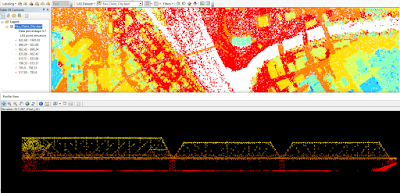







No comments:
Post a Comment